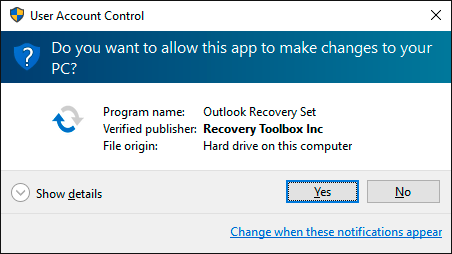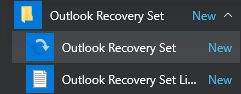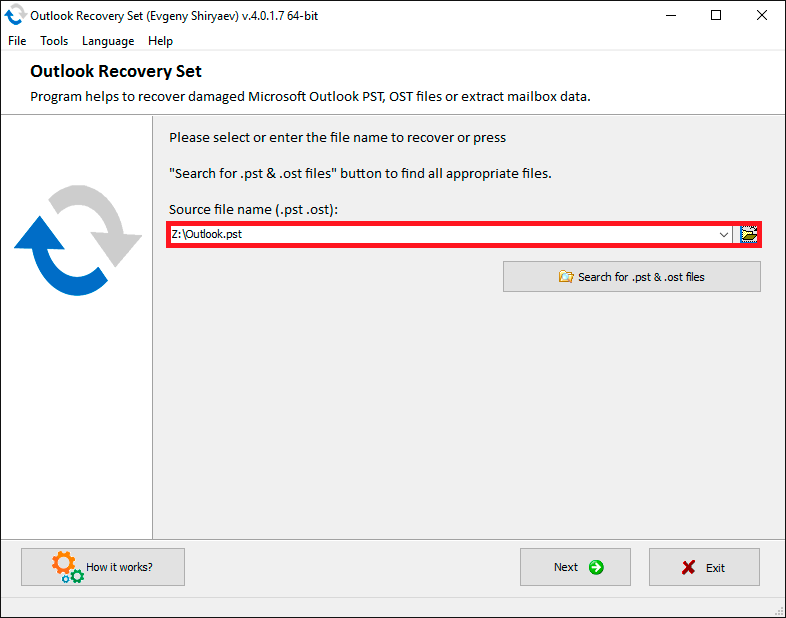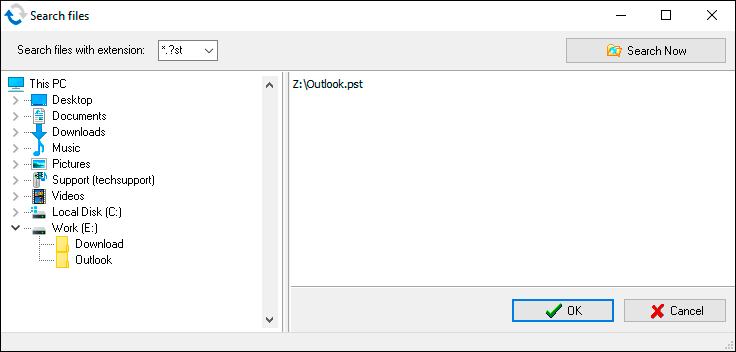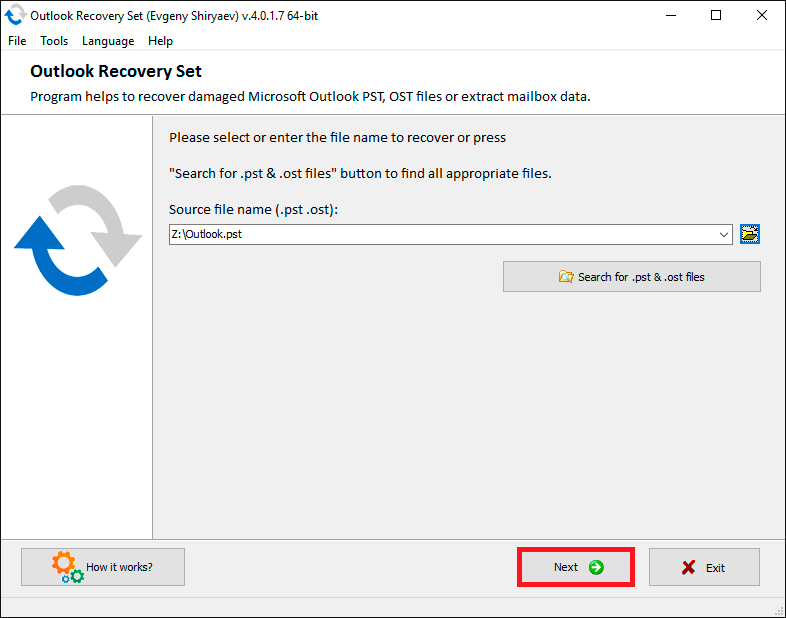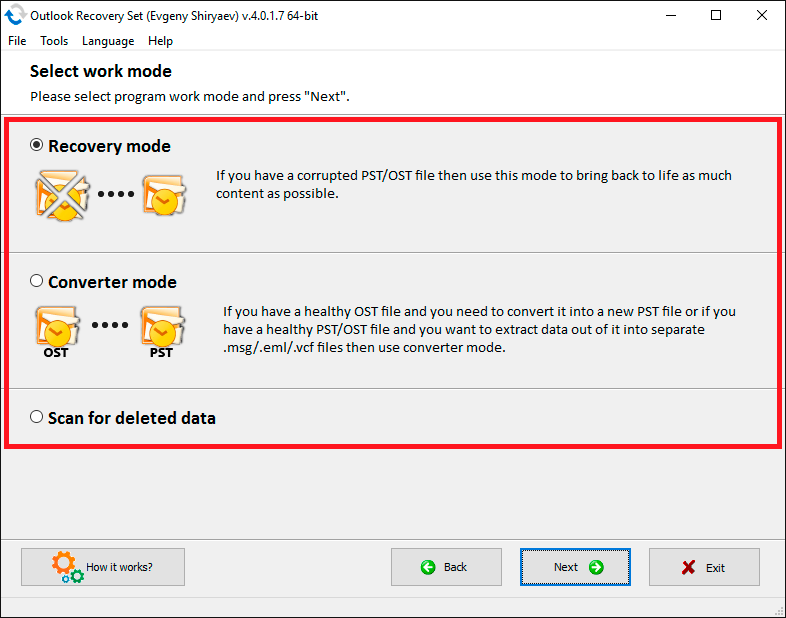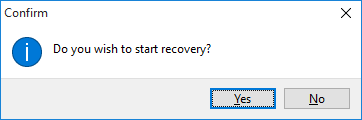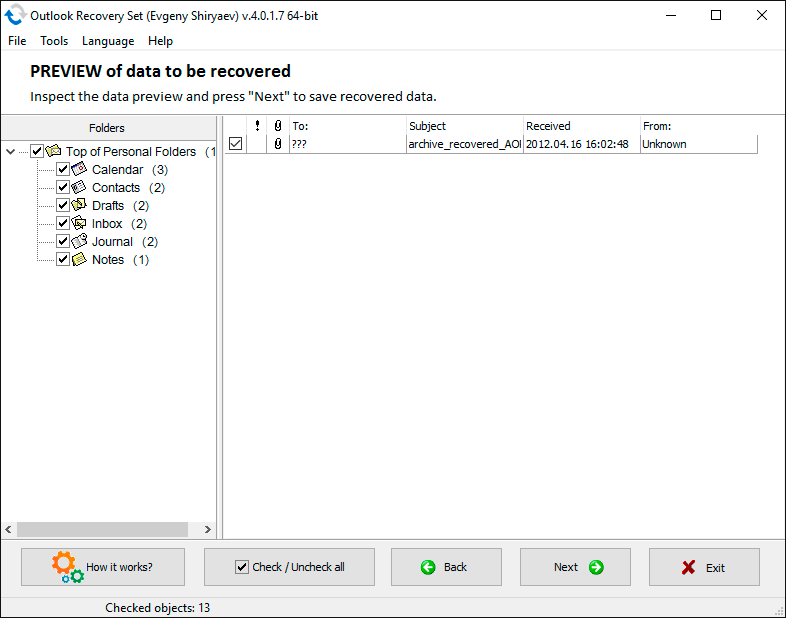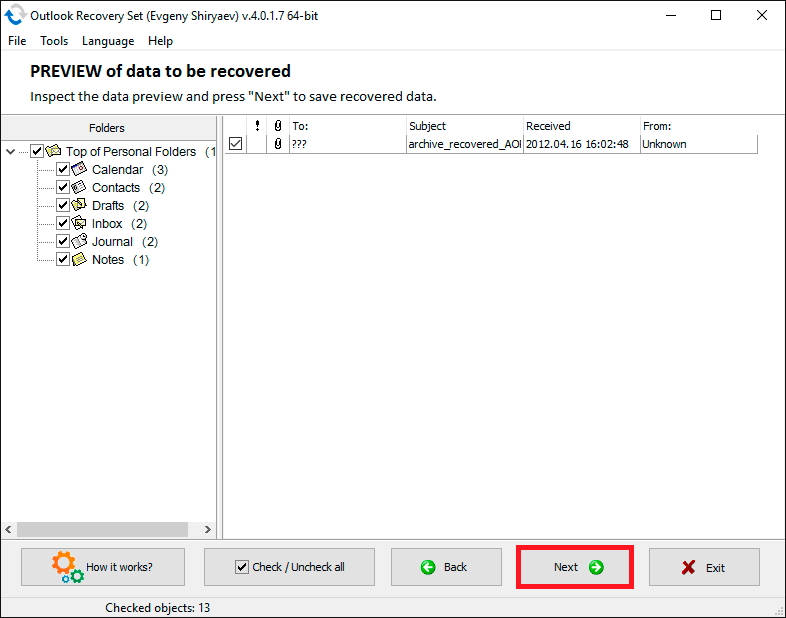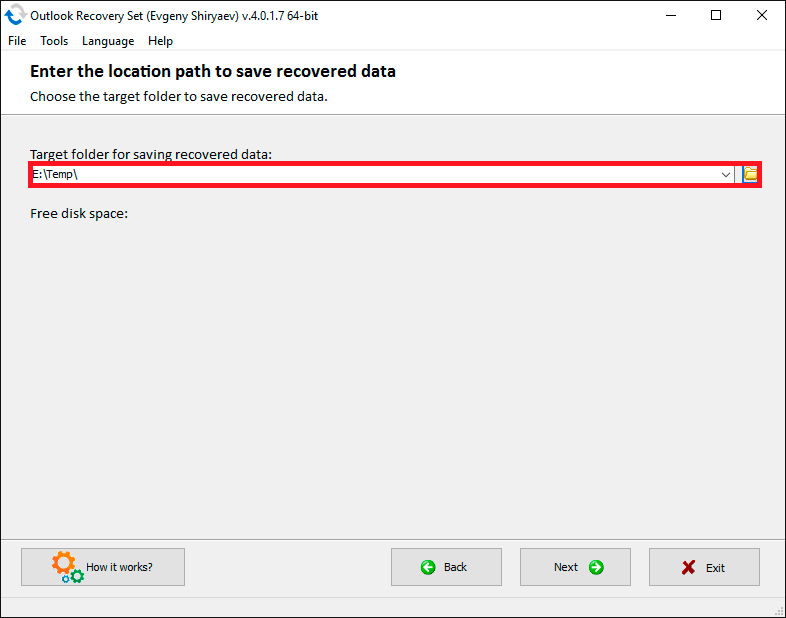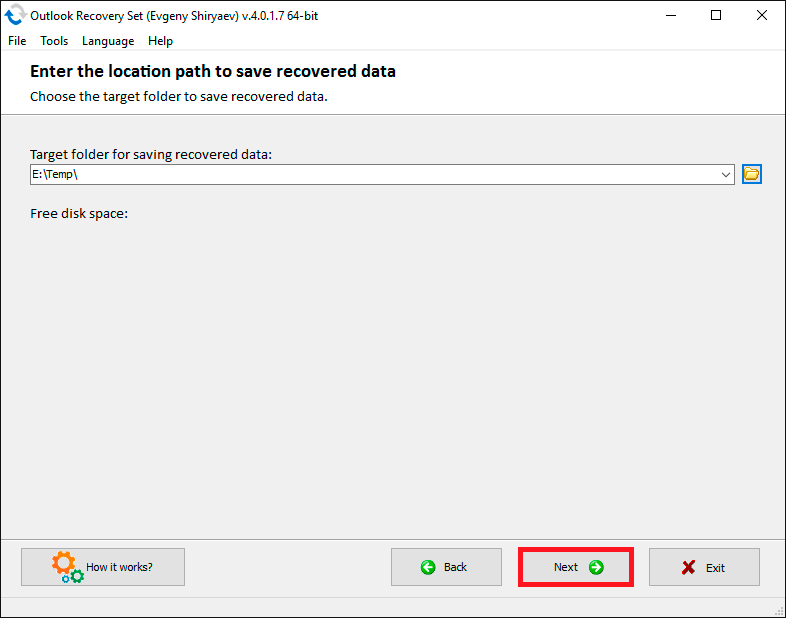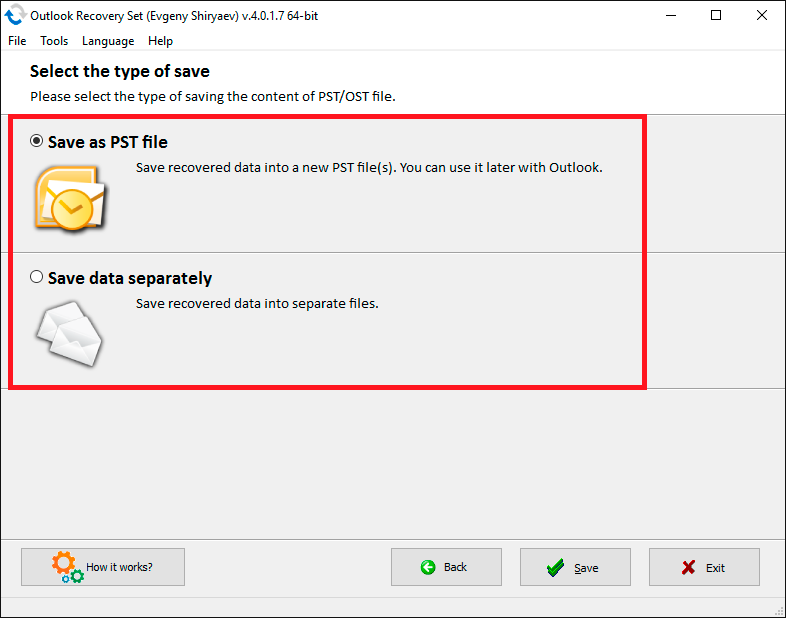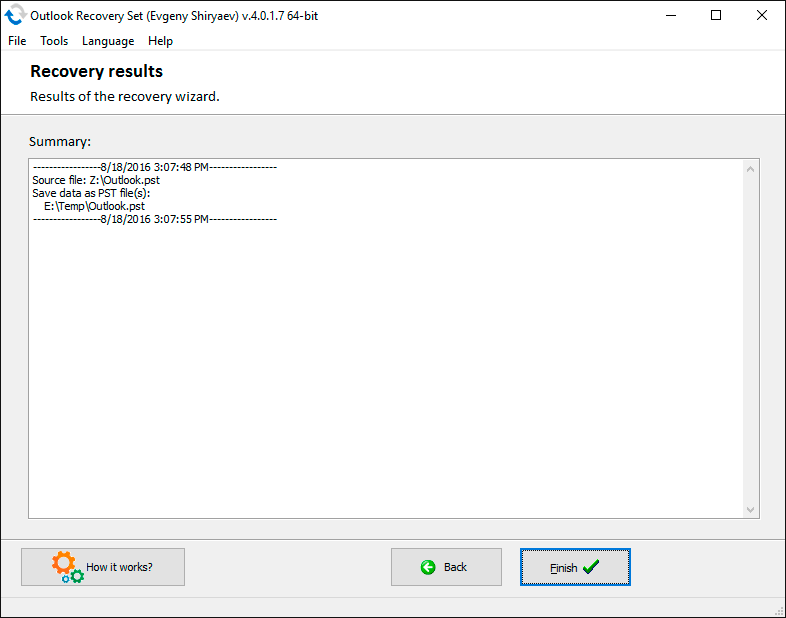Outlook Recovery Set Inc. (Outlook Recovery Set) makes this Web Site, including all information, graphics, documents, text, products and all other elements of the Site and all products offered on this Site and services operated through the Site, available for your use subject to the terms and conditions set forth in this document Terms of Use. By accessing and using this Web Site, use of any Outlook Recovery Set Services, downloading any Products, or browsing the Web Site, you agree to be bound by the following Terms of Use and all terms and conditions contained and/or referenced herein or any additional terms and conditions set forth on this Web Site and all such terms shall be deemed accepted by you. If you do NOT agree to all these Terms of Use, you should NOT use this Web Site. If you do not agree to any additional specific terms which apply to particular Content (as defined below) or to particular transactions concluded through this Web Site, then you should NOT use the part of the Web Site which contains such Content or through which such transactions may be concluded and you should not use such Content or conclude such transactions.
These Terms of Use may be amended by Outlook Recovery Set at any time. Such amended Terms of Use shall be effective upon posting on this Web Site. Please check the Terms of Use published on this Web Site regularly to ensure that you are aware of all terms governing your use of this Web Site. Also, specific terms and conditions may apply to specific content, products, materials, services or information contained on or available through this Web Site (the Content) or transactions concluded through this Web Site. Such specific terms may be in addition to these Terms of Use or, where inconsistent with these Terms of Use, only to the extent the content or intent of such specific terms is inconsistent with these Terms of Use, such specific terms will supersede these Terms of Use.
Outlook Recovery Set reserves the right to make changes or updates with respect to or in the Content of the Web Site or the format thereof at any time without notice. Outlook Recovery Set reserves the right to terminate or restrict access to the Web Site for any reason whatsoever at its sole discretion.
Warranties and disclaimers
Although care has been taken to ensure the accuracy of the information on this Web Site, Outlook Recovery Set assumes no responsibility therefor. ALL CONTENT IS PROVIDED AS IS AND AS AVAILABLE. Outlook Recovery Set HEREBY EXPRESSLY DISCLAIMS ANY REPRESENTATIONS OR WARRANTIES OF ANY KIND, EXPRESS OR IMPLIED, INCLUDING WITHOUT LIMITATION WARRANTIES OF MERCHANTABILITY, FITNESS FOR ANY PARTICULAR PURPOSE, NON-INFRINGEMENT, OR AS TO THE OPERATION OF THIS WEB SITE OR THE CONTENT. Outlook Recovery Set DOES NOT WARRANT OR MAKE ANY REPRESENTATIONS AS TO THE SECURITY OF THIS WEB SITE. YOU ACKNOWLEDGE ANY INFORMATION SENT MAY BE INTERCEPTED IN TRANSMISSION OR OTHERWISE. Outlook Recovery Set DOES NOT WARRANT THAT THE WEB SITE OR THE SERVERS WHICH MAKE THIS WEB SITE AVAILABLE OR ELECTRONIC COMMUNICATIONS SENT BY Outlook Recovery Set ARE FREE FROM VIRUSES OR ANY OTHER HARMFUL ELEMENTS.
The use of the services or the downloading or other use of any products through the site is done at your own discretion and risk and with your agreement that you will be solely responsible for any damage to your computer system, loss of data, or other harm that results from such activities. Outlook Recovery Set assumes no liability for any computer virus or other similar software code that is downloaded to your computer from the Web Site or in connection with any services or products offered through the Web Site. No advice or information whether oral or written, obtained by you from Outlook Recovery Set or from the Web Site shall create any warranty not expressly stated in the Terms of Use.
The Web Site may contain references to specific Outlook Recovery Set products and services that may not be (readily) available in a particular country. Any such reference does not imply or warrant that any such products or services shall be available at any time in any particular country.
IN NO EVENT SHALL Outlook Recovery Set OR ANY OF ITS AFFILIATES BE LIABLE FOR ANY DIRECT, INDIRECT, CONSEQUENTIAL, PUNITIVE, SPECIAL OR INCIDENTAL DAMAGES (INCLUDING, WITHOUT LIMITATION, DAMAGES FOR LOSS OF BUSINESS, CONTRACT, REVENUE, DATA, INFORMATION OR BUSINESS INTERRUPTION), UNDER ANY THEORY OF LIABILITY, RESULTING FROM, ARISING OUT OF OR IN CONNECTION WITH THE USE OF, OR INABILITY TO USE THIS WEB SITE OR THE CONTENT, PRODUCTS, SERVICES, THE STATEMENTS OR ACTIONS OF ANY THIRD PARTY ON OR THROUGH THIS SITEM ANY UNAUTHORIZED ACCESS TO OR ALTERATION OF YOUR TRANSMISSION OR DATA, ANY INFORMATION THAT IS SENT OR RECEVIED, OR NOT SENT OR RECEIVED, ANY FAILURE TO STORE DATA, ANY LOSS OF DATA, LOSS OR DAMAGE TO FILES, LOSS OR DAMAGE TO THE CONTENT, ANY SERVICES AVAILABLE THROUGH THE SITE THAT ARE DELAYED OR INTERRUPTED, EVEN IF Outlook Recovery Set HAS BEEN ADVISED OF THE POSSIBILITY OF SUCH DAMAGES. ANY ACTION BROUGHT AGAINST Outlook Recovery Set PERTAINING TO OR IN CONNECTION WITH THIS WEB SITE MUST BE COMMENCED AND NOTIFIED TO Outlook Recovery Set IN WRITING WITHIN ONE (1) YEAR AFTER THE DATE THE CAUSE FOR ACTION AROSE.
Some jurisdictions do not allow the exclusion of implied warranties or limitations, so the above limitations may not apply to you.
Links to other sites
This Web Site may provide links to other web sites that are not under the control of Outlook Recovery Set. Outlook Recovery Set shall not be responsible in any way for the content of such other web sites. Outlook Recovery Set provides such links only as a convenience to the user of this Web Site, and the inclusion of any link to any such web sites does not imply endorsement by Outlook Recovery Set of the content of such web sites.
Intellectual Property
Copyright, trademark and all other proprietary rights in the Content (including but not limited to software, services, audio, video, text and photographs) rests with Outlook Recovery Set Ltd. or its licensors. All rights in the Content not expressly granted herein are reserved. You agree not to copy, republish, frame, download, transmit, modify, rent, lease, loan, sell, assign, distribute, license, sublicense, reverse engineer, or create derivative works based on the Site, its Products or its Services except as expressly authorized herein. Except as otherwise provided, the Content published on this Web Site may be reproduced or distributed in unmodified form for personal non-commercial use only. Any other use of the Content, including without limitation distribution, reproduction, modification, display or transmission without the prior written consent of Outlook Recovery Set is strictly prohibited. All copyright and other proprietary notices shall be retained on all reproductions.
This web site may contain trademarks, service marks, trade names and logos of third parties. Outlook Recovery Set uses them solely to describe the functionality of its products and provide accurate information about the use of the products. Outlook Recovery Set hereby disclaims any rights to trademarks, service marks, trade names, logos, copyright, patents, domain names or other intellectual property interests of third parties. All intellectual property interests of third parties listed above are the properties of their respective owners. Outlook Recovery Set disclaims any proprietary interests in the intellectual property rights other than their own.
Information Provided By You
Any material or information sent through or in connection with this Web Site by you (User Materials) will be treated as non-confidential and non-proprietary, and immediately become the property of Outlook Recovery Set, subject to any privacy policies posted on this Web Site. Outlook Recovery Set may use such User Materials as it deems fit, anywhere in the world, without obligation for compensation, and free of any moral rights, intellectual property rights and/or other proprietary rights in or to such User Materials.
Software
Software made available for downloading from or through this Web Site is licensed subject to the terms of the applicable end use license agreement. Both the Software and any accompanying documentation made available through this Web Site is the copyrighted work of Outlook Recovery Set. Except as set forth in the applicable end user license agreement, the software is made available for use by end users only and any further copying, reproduction or redistribution of the software is expressly prohibited. You must agree to the terms of the applicable end user license agreement to download or order Products or Services from this Web Site.
You may not use, copy, republish, frame, emulate, clone, download, transmit, rent, lease, loan, sell, assign, modify, distribute, license, sublicense, decompile, disassemble, create a derivative work otherwise reverse engineer, or transfer the licensed program, or any subset of the Web Site, its Products or Services, except as expressly authorized herein or in the applicable end user license agreement. Any such unauthorized use shall result in immediate and automatic termination of this license and may result in criminal and/or civil prosecution.
WARRANTIES, IF ANY, WITH RESPECT TO SUCH SOFTWARE SHALL ONLY APPLY AS EXPRESSLY SET FORTH IN THE APPLICABLE END USER LICENSE AGREEMENT. Outlook Recovery Set HEREBY EXPRESSLY DISCLAIMS ALL FURTHER REPRESENTATIONS AND WARRANTIES OF ANY KIND, EXPRESS OR IMPLIED, INCLUDING WARRANTIES OF MERCHANTABILITY, FITNESS FOR ANY PARTICULAR PURPOSE OR NON-INFRINGEMENT WITH RESPECT TO THE SOFTWARE.
Without limiting the foregoing, Outlook Recovery Set makes no warranty that: the services and products will meet your requirements; the services and products will be uninterrupted, timely, secure, or error-free; the results that may be obtained from the use of the services or materials will be effective, accurate, or reliable; the quality of any services or products purchased or accessible by you through the site will meet your expectations; any errors in the software obtained from or used through the site, or any defects in the site, its services or products, will be corrected.
Password recovery Programs - Legality
Password recovery programs offered on this Site are designed for legal purposes and they are legal as long as you use them for legal purposes. Thus, you can use Outlook Recovery Set products provided that you are the legal owner of all files or data you are going to recover through the use of our software or have the right or permission from the legitimate owner to perform these acts. Any illegal use of our software will be solely your responsibility.
Accordingly, you affirm that you have the legal right to access all data, information and files that have been hidden.
You further attest that the recovered data, passwords and/or files will not be used for any illegal purpose. Be aware that illicit password recovery and the data decryption of unauthorized or otherwise illegally obtained files may constitute theft or another wrongful action and may result in your civil and/or criminal prosecution.
Guestbook
A Guestbook is available on this Web Site for public comment by customers and visitors alike. Any notes, postings, ideas, suggestions, concepts, or other material submitted through this feature will become the property of Outlook Recovery Set and Outlook Recovery Set shall be entitled to use such material for any type of use forever, including in any media whether now known or hereafter devised.
Information that you provide while making entries in the Guestbook is available for all to see. Discretion should be used in entering personally identifiable information within such forums, as it may be collected by third parties. Use of personally identifiable information contained in the Guestbook, and your options regarding our use of this information, is contained in Outlook Recovery Set's Privacy Policy.
Outlook Recovery Set reserves the right to delete any message submitted to the Guestbook, at its sole discretion, at any time and for any reason, including, but not limited to material which in Outlook Recovery Set's opinion:
- may constitute libel, defamation, invasion of privacy, or is obscene, pornographic, abusive, or threatening;
- may infringe any intellectual property or other right of any entity or person;
- may violate any applicable law or advocates illegal activity;
- advertises or otherwise solicits funds or is a solicitation for goods, services, advertisers or sponsors or otherwise engages in commercial activity;
- disrupts the normal flow of dialogue or otherwise act in a way which affects the ability of other people to engage in real time activities via Outlook Recovery Set's Sites;
- includes programs which may contain viruses, worms, trojan horses or other computer code, files or programs designed to interrupt, destroy or limit the functionality of any computer software or hardware or telecommunication;
- includes MP3 format files;
- violates any policy or regulation established from time to time regarding use of Outlook Recovery Set Sites or any networks connected to Outlook Recovery Set Sites; or
- contains links to other sites that contain the kind of content which falls within the descriptions set out in (A) to (H) above.
Linking to the Web Site
Linking to the Web Site is permitted provided that you comply with the following rules. You may link to the home page of the Web Site or to any other page of the Web Site. However you are not allowed to use in-line linking or framing. You must not imply that Outlook Recovery Set endorses or sponsors the linker or its site, products or services. You must not use our intellectual property including but not limited to trademarks, trade name, copyright without advance written permission from Outlook Recovery Set. Furthermore, you agree to remove the link at any time upon our request.
Return Policy - Password Recovery Software
Outlook Recovery Set has a strict return policy due to the nature of our products. If the software is unable to recover (or remove, or change) a password, a copy of the unrecovered file MUST be sent to Outlook Recovery Set, and our engineers will work with your file. If the password is recovered, the owner of the software will be either able to keep the software and receive the password to the file (or unprotected copy of the file), or refund can be made and the end user will need to pay for the in-house recovery in order to receive the password. If Outlook Recovery Set is unable to recover the password, a full refund will be made. Please note that this is applicable only to situations when password recovery or removal is guaranteed without brute-force or dictionary attacks (for more information, refer to product documentation).
Applicable Law
These Terms of Use and any disputed relating hereto shall be governed by and construed in accordance with the laws of the Russian Federation without regard to its principles of conflict of laws. You agree to the exclusive jurisdiction of the courts of the Russian Federation for any claim or cause of action arising out of, or relating to or in connection with these Terms of Use or this Web Site, provided that such exclusivity does not apply to legal actions initiated or brought by Outlook Recovery Set.
Outlook Recovery Set does not bear any responsibility nor assumes any risks if by any reason a product or a service made available on this Web Site breaches national law of any state. Those who access this Site do so on their own initiative and are responsible for compliance with their national laws.
COPPA rules
In order to comply with the new COPPA ruling, if you are younger than 13 years of age, you are forbidden from posting information on Outlook Recovery Set's message boards without direct parental consent.